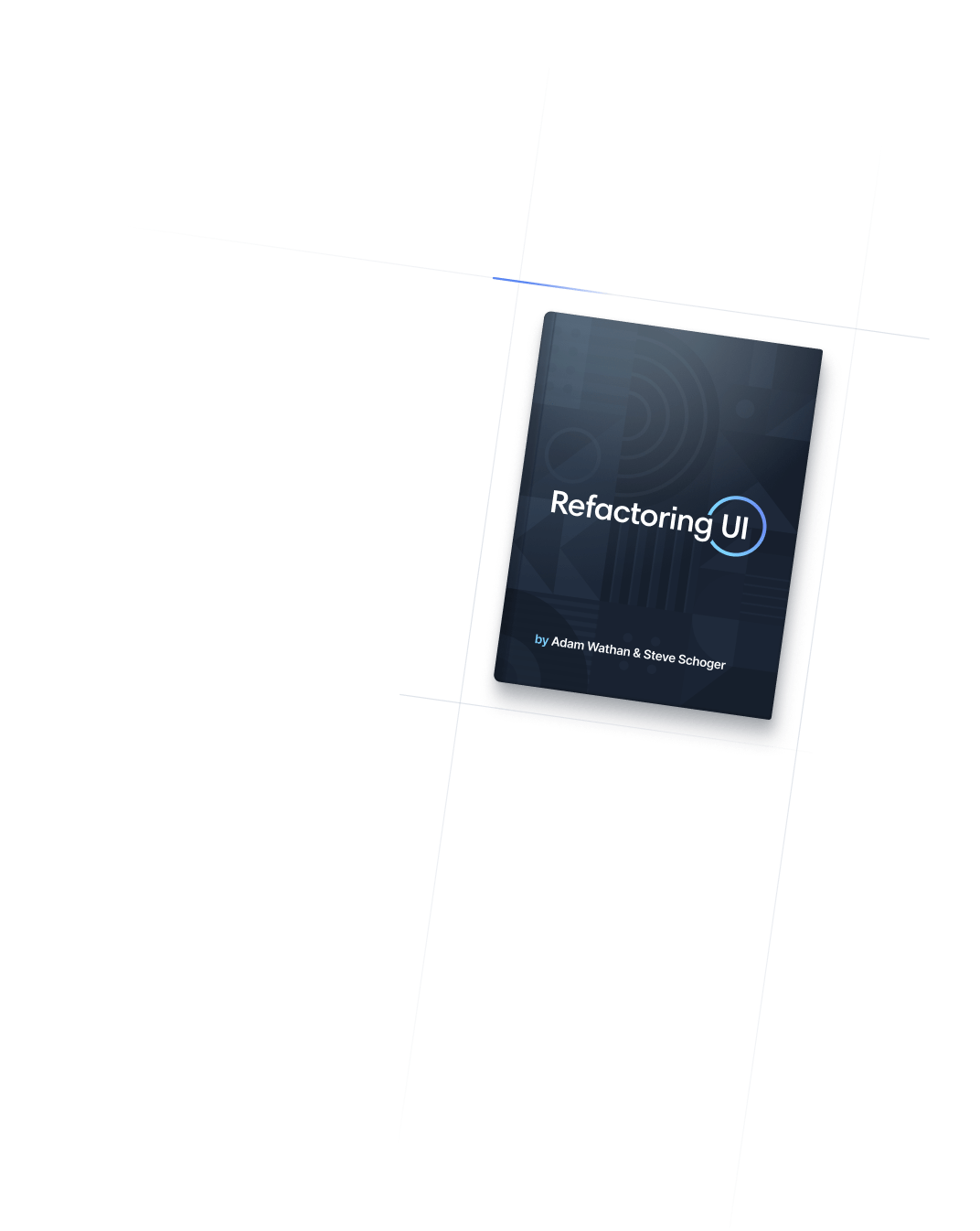
- Typography
- Text Color
Typography
Text Color
Utilities for controlling the text color of an element.
Basic usage
Setting the text color
Use the text-* utilities to control the text color of an element.
The quick brown fox jumps over the lazy dog.
<p class="text-blue-600">The quick brown fox...</p><p class="text-sky-400">The quick brown fox...</p>
Changing the opacity
Use the color opacity modifier to control the opacity of an element’s text color.
The quick brown fox jumps over the lazy dog.
The quick brown fox jumps over the lazy dog.
The quick brown fox jumps over the lazy dog.
The quick brown fox jumps over the lazy dog.
<p class="text-blue-600/100">The quick brown fox...</p> <p class="text-blue-600/75">The quick brown fox...</p> <p class="text-blue-600/50">The quick brown fox...</p> <p class="text-blue-600/25">The quick brown fox...</p> <p class="text-blue-600/0">The quick brown fox...</p><p class="text-sky-400/100">The quick brown fox...</p> <p class="text-sky-400/75">The quick brown fox...</p> <p class="text-sky-400/50">The quick brown fox...</p> <p class="text-sky-400/25">The quick brown fox...</p> <p class="text-sky-400/0">The quick brown fox...</p>
You can use any value defined in your opacity scale, or use arbitrary values if you need to deviate from your design tokens.
<p class="text-blue-600/[.06]">The quick brown fox...</p>Applying conditionally
Hover, focus, and other states
Tailwind lets you conditionally apply utility classes in different states using variant modifiers. For example, use hover:text-blue-600 to only apply the text-blue-600 utility on hover.
Try hovering over the text to see the expected behaviour
The quick brown fox jumps over the lazy dog.
<p class="text-slate-500 hover:text-blue-600">The quick brown fox...</p><p class="text-slate-400 hover:text-sky-400">The quick brown fox...</p>
For a complete list of all available state modifiers, check out the Hover, Focus, & Other States documentation.
Breakpoints and media queries
You can also use variant modifiers to target media queries like responsive breakpoints, dark mode, prefers-reduced-motion, and more. For example, use md:text-green-600 to apply the text-green-600 utility at only medium screen sizes and above.
<p class="text-blue-600 md:text-green-600">
<!-- ... -->
</p>
To learn more, check out the documentation on Responsive Design, Dark Mode and other media query modifiers.
Using custom values
Customizing your theme
By default, Tailwind makes the entire default color palette available as text colors. You can customize your color palette by editing theme.colors or theme.extend.colors in your tailwind.config.js file.
module.exports = {
theme: {
extend: {
colors: {
'regal-blue': '#243c5a',
},
}
}
}
Alternatively, you can customize just your text colors by editing theme.textColor or theme.extend.textColor in your tailwind.config.js file.
Learn more about customizing the default theme in the theme customization documentation.
Arbitrary values
If you need to use a one-off color value that doesn’t make sense to include in your theme, use square brackets to generate a property on the fly using any arbitrary value.
<p class="text-[#50d71e]">
<!-- ... -->
</p>
Learn more about arbitrary value support in the arbitrary values documentation.